ProblemSending an email is a frequent requirement to notify a user on the occurrence of certain events, especially if an unexpected event happens (for example sending notification on failure that could be either logical or physical). SSIS provides a built-in "Send Mail Task" to send email in these circumstances. The Send Mail Task is quite simple and straight forward in its configuration and use, but it has some inherent limitations for example, first it supports only sending plain text email (doesn’t support HTML formatted mail) and second it doesn’t support passing username and password while connecting to SMTP server (it only supports Windows authentication i.e. none windows authentication is not allowed) nor does it support specifying a SMTP port number to send emails if your SMTP server does not use the default value.
In part 1 of this tip series, I will first start my discussion on using the built-in Send Mail Task and then in part 2 of this tip series, I will discuss using the "Script Task" to overcome the limitations imposed by Send Mail Task. I will show how you can send HTML formatted mails from SSIS using the Script Task or rather the .Net capabilities from your SSIS package.
SolutionWhen you drag a Send Mail Task from the toolbox to the control flow, you will notice there are three pages when you right click on the task and select Edit. On each page you will find a few settings which you might need to configure for sending emails.
These pages are:
- General Page – Here you specify the name and a small description for your Send Mail Task. Though these are not mandatory, but it’s a good practice to give a meaningful name and description.
- Expression Page – You use the Expressions page to edit property expressions and to access the Property Expressions Editor and Property Expression Builder dialog boxes. Property expressions update the values of properties when the package / task are run. The expressions are evaluated and their results are used at runtime instead of the values to which you set the properties when you configured the task. The expressions can include variables and the functions and operators that the expression language provides. For example, you can generate the subject line for the Send Mail task by concatenating the value of a variable that contains the string "Weather forecast for " and the return results of the GETDATE() function to make the string "Weather forecast for 4/5/2009". You can refer to this KB article to learn more on how to use expression in Send Mail Taskhttp://support.microsoft.com/kb/906547.
- Mail Page – This is a place where you specify most of the configuration for your Send Mail Task as shown in below image:
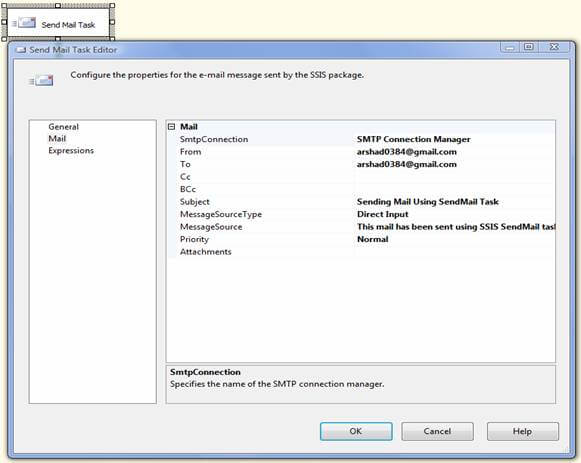
Let me summarize the Mail Page configurations and give you a brief description of the above settings which you would normally do on this page as shown in the below table:
Property
|
Description
|
SMTPConnection
|
Select an SMTP connection manager in the list, or click <New connection…> to create a new connection manager. As discussed below, you have an option to attempt anonymous or Windows authenticated connection as well as enable Secure Socket Layer (SSL) to encrypt the communication.
An SMTP connection manager enables a package to connect to a Simple Mail Transfer Protocol (SMTP) server. |
From
|
Specify the e-mail address of the sender, which may be used by recipient of the mail to reply back.
|
To
|
Provide the e-mail addresses of the recipients, multiple recipients emails are separated with semicolons.
|
Cc
|
Specify the e-mail addresses, multiple recipients emails are separated with semicolons, of individuals who also receive copies of the message.
|
Bcc
|
Specify the e-mail addresses, multiple recipients emails are separated with semicolons, of individuals who receive blind carbon copies (Bcc) copies of the message.
|
Subject
|
Provide a subject line for your e-mail message. You may configure it to dynamically change its value using expression as discussed below.
|
MessageSourceType
|
Select the source type of the message that could be either Direct Input which allows you to directly type your message in the box provided or File Connection which points to a file containing your message or Variable which allows your message content to come from a SSIS variable.
|
Priority
|
Set the priority of the message, it could be either Low, Normal or High.
|
Attachments
|
Provide the file names of attachments to the e-mail message, multiple attachments are delimited by the pipe (|) character.
|
When you create an SMTP connection manager, a dialog box similar as shown below will come up. Here you specify a meaningful name and a small description for this SMTP connection manager and then you specify the SMTP Server. The SMTP connection manager supports only anonymous authentication and Windows authentication. It does not support basic authentication. Check “Enable Secure Socket Layer (SSL)” option if you want to encrypt communication using Secure Sockets Layer (SSL) while sending e-mail messages.
One thing to note here is if you execute your package interactively from BIDS it uses the security context of the currently logged on user, whereas if you schedule it by executing a SQL Server Agent Job then it uses the account under which SQL Server Agent is running to connect to the SMTP host.
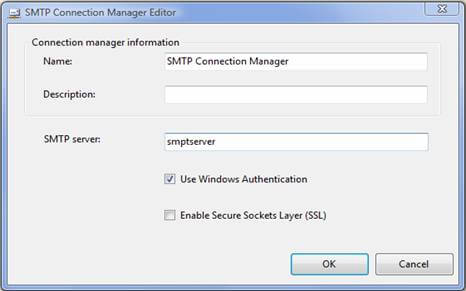
So far we have learned about all of the settings of the Send Mail Task, now let me execute the package and see the result….so here goes the mail.
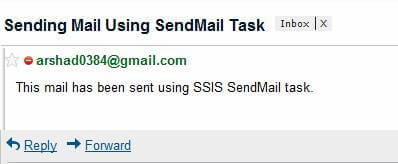
NoteYou can configure and send emails using "Send Mail Task" programmatically as well, more details about how this can be done, can be found here on the MSDN site.
CautionThe maximum allowed length of an expression is 4,000 characters. While using an expression take this limitation into consideration or else you will end up having an error as shown below:
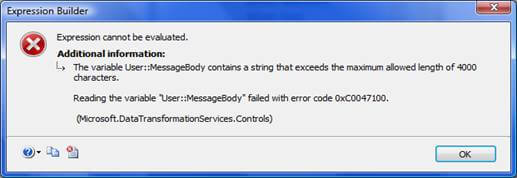
Conclusion
- In the part 1 of this tip series I discussed how you can easily configure and use the built-in Send Mail Task of SSIS to send plain text emails, we also then learned about some of its limitations.
- In part 2 of this tip series, I will be covering sending emails using the Script Task which overcomes the limitations imposed by Send Mail Task.
Next Steps
- Read more about the Sent Mail Task http://msdn.microsoft.com/en-us/library/ms142165.aspx
- Stay tuned for Part 2 of this series
This is a wonderful post. I will share it to everynone,It is great to have the opportunity to read a good quality article with useful information on topics that plenty are interested on. I concur with your conclusions and will eagerly look forward to your future updates
ReplyDeletePretty good post. I merely stumbled upon your website and wanted to say that I have really enjoyed reading through your blog posts. Any ways I'm going to be subscribing for your feed and I hope you post again soon.
ReplyDeleteI hope you this website are very popular for providing the great info in this blog. I am very much satisfied by the info in this blog. Thanks a lot for visiting the great website and helpful info in this blog.
ReplyDeleteHow pretty and good post. I just stumbled upon your blog and wanted to say that I have really enjoyed reading your blog posts. Any way I'll be subscribing to your feed and I hope you post again soon. I am very happy to be read your share. Have a good time !
ReplyDeleteThis comment has been removed by a blog administrator.
ReplyDeleteWhat a great discussion! I'm so delighted to find other people who care about this topic, which I've been puzzling over for a while.
ReplyDeleteHey its been really a very good and informative post to read on. I will keep these points in my mind from now onwards, hope will not commit mistakes
ReplyDeleteReally I'm impressed out of this post…The one that created this post can be a genius and learns how to keep your readers connected..Thank you for sharing this with us. I uncovered it informative and interesting. Excited for much more updates.
ReplyDeleteYour article is simply fabulous. It’s got a lot of interesting information that is well-written, engaging and intelligent. Your ideas are very smart and fresh. Thank you for creating such unique content for your readers.
ReplyDeleteThis is a good common sense article. Very helpful to one who is just finding the resources about this part. It will certainly help educate me.
ReplyDeleteVery cool entry and I so satisfied that I have found this useful information. I will definitely bookmark your site and visit this website again in the future.
ReplyDeletecap quang fpt binh duong .
ReplyDeleteThanks for sharing excellent informations. I’m impressed by the details that you’ve on this web site. I will come back soon.
Your style is very unique in comparison to other folks I have read stuff from. Thanks for posting when you have the opportunity, Guess I’ll just book mark this page.
ReplyDeleteThis one sounds pretty cool. I like books that through random elements together and it sounds like this is one of them!
ReplyDeleteThis is a great post ! it was very informative. I look forward in reading more of your work. Also, I made sure to bookmark your website so I can come back later. I enjoyed every moment of reading it.
ReplyDeleteMost of us are thankful to be working, and accept whatever the company gives us.
ReplyDeletelap mang fpt binh duong,I would like to thank you for the efforts you have made in writing this post. I am hoping the same best work from you in the future as well. In fact your creative writing abilities has inspired me to start my own blog now.
ReplyDeleteWonderful job right here. I seriously enjoyed what you had to say. Keep going because you absolutely bring a new voice to this topic. Not many people would say what youve said and still make it interesting.
ReplyDeleteYour blog has such good information that always makes me think.
ReplyDeletepsychickatherine
Your have great insight about the subject of your post.
ReplyDeletespecialty cabinet hardware
Thank you for providing such a thoughtful post, I really enjoyed it.
ReplyDeletefree psychic readings
This comment has been removed by a blog administrator.
ReplyDelete